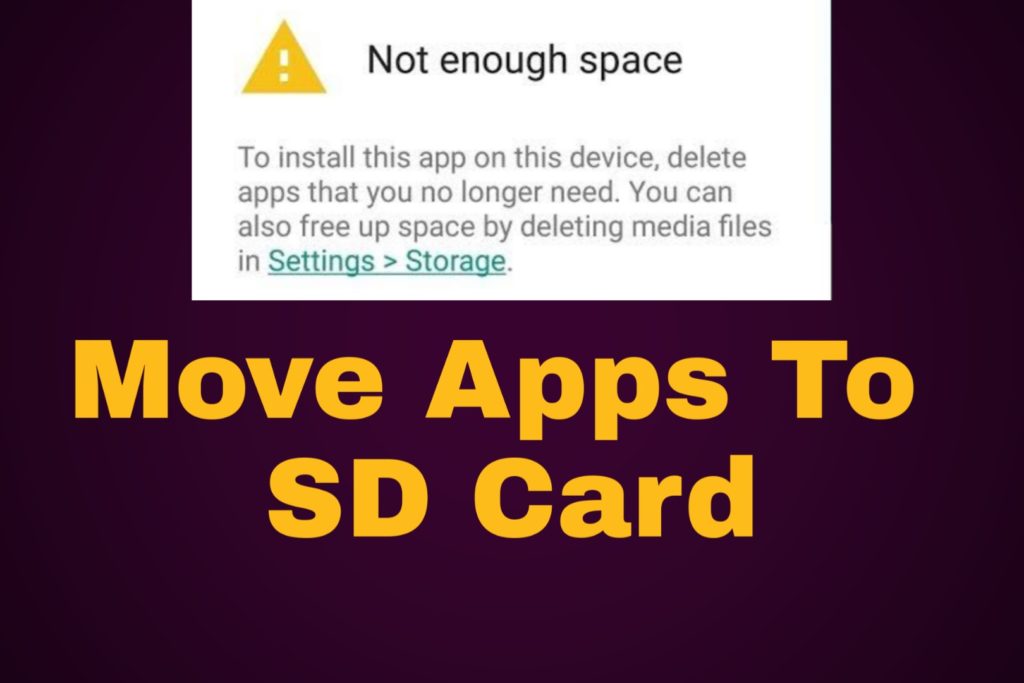Seeing “Not Enough Space” while trying to install a new application is really a fucked up situation. After seeing this, all our favourite games, apps and videos will be deleted by ourselves.
This situation can be avoided if your phone has a memory card slot. It is very easy to move android apps to SD card and hence you can free up the phone memory without deleting your favourite games and apps.
There is more than one method to move android apps to micro SD card and it depends on the Android version of your smartphone. Let’s check out one by one..
Before starting, consider these points in mind.
- Memory cards are much slower than our phone’s internal storage, so there may be a slight difference in the performance of some apps. When selecting a card, try to buy the best-rated MicroSD card with Ultra high-speed rate of file transfer.
- It is impossible to move pre-installed apps (Apps already installed by the manufacturer) to the memory card without rooting.
How to Move Apps to an SD Card on Android Pie
If your smartphone is having Android 9.0 Pie, then you are lucky. Apps can be moved to SD card without the help of any other applications in Android Pie. It is very easy and can do it from the phone’s settings itself.
- Go to your phone’s Settings > Apps & notifications > App info.
- Select the app you want to move
- Click on Storage
- Click on Change Storage
- Select SD Card
- Click on Move
Apps moved from internal storage to SD card can be moved back to the internal storage by doing the same steps and change the storage preference to internal storage.
How to Move Apps to an SD Card on Android Oreo
The procedure to move apps to SD card in Android Oreo is exactly same as in Pie.
- Go to your phone’s Settings > Apps & notifications > App info.
- Select the app you want to move
- Click on Storage
- Click on Change Storage
- Select SD Card
- Click on Move
How to Move Apps to an SD Card on Android Nougat
You can move your apps from internal memory to external storage in Android Nougat. It can also be done through the phone’s settings. Apart from the other two android versions we discussed above names in the phone settings are different.
- Go To Settings > Apps
- Select the app to move
- Click on Storage
- Click on Change
- Select SD Card
- Click Move
How to Move Apps to an SD Card on Android Marshmallow
The procedure to move apps to SD card in Android Marshmallow is exactly same as in Nougat.
- Go To Settings > Apps
- Select the app to move
- Click on Storage
- Click on Change
- Select SD Card
- Click Move